Explore Our Buying Tips
Discover expert buying advice to help you make informed decisions. From selecting the best products to maximizing savings, our guides cover it all.
Product Quality
Understand our commitment to delivering high-quality products sourced from around the world, ensuring top-notch standards for our customers.
International Foods
Explore a diverse range of international foods from Middle Eastern countries and beyond, bringing unique flavors to your table.
Special Offers
Stay updated on our latest special offers and promotions, providing great value on a wide selection of products.
Delivery Service
Experience convenience with our reliable delivery service, bringing your favorite products straight to your door.

Product Insights & More
Gain valuable insights and detailed information about our products, including nutritional facts, usage tips, and more.




Frequently Asked Questions
-
Why do FAQs matter?FAQs are a great way to help site visitors find quick answers to common questions about your business and create a better navigation experience.
-
What is an FAQ section?An FAQ section can be used to quickly answer common questions about your business like "Where do you ship to?", "What are your opening hours?", or "How can I book a service?".
-
Where can I add my FAQs?FAQs can be added to any page on your site or to your Wix mobile app, giving access to members on the go.
-
How do I add a new question & answer?To add a new FAQ follow these steps: 1. Manage FAQs from your site dashboard or in the Editor 2. Add a new question & answer 3. Assign your FAQ to a category 4. Save and publish. You can always come back and edit your FAQs.
-
How do I edit or remove the 'Frequently Asked Questions' title?You can edit the title from the FAQ 'Settings' tab in the Editor. To remove the title from your mobile app go to the 'Site & App' tab in your Owner's app and customize.
-
Can I insert an image, video, or GIF in my FAQ?Yes. To add media follow these steps: 1. Manage FAQs from your site dashboard or in the Editor 2. Create a new FAQ or edit an existing one 3. From the answer text box click on the video, image or GIF icon 4. Add media from your library and save.
.jpeg)